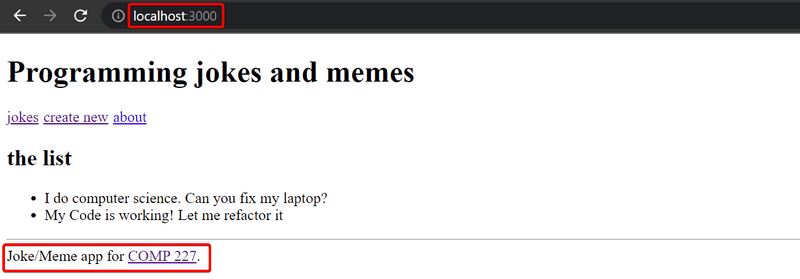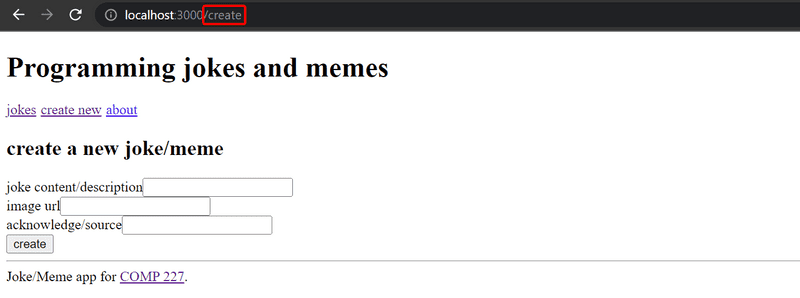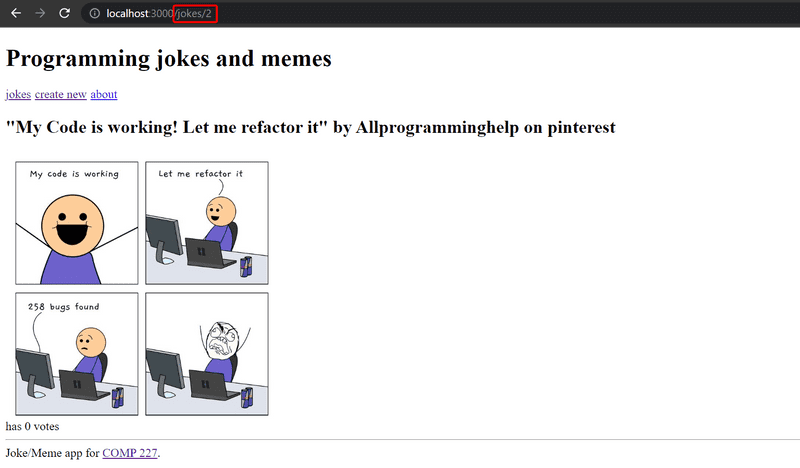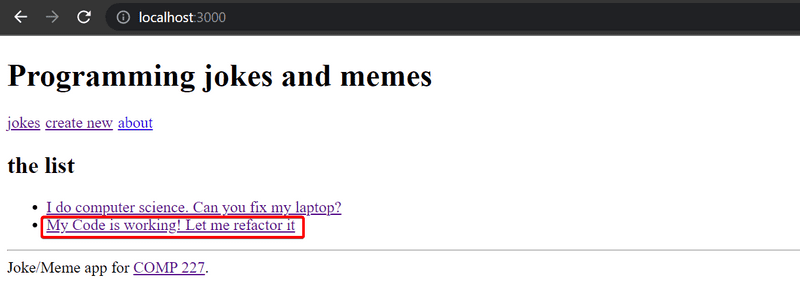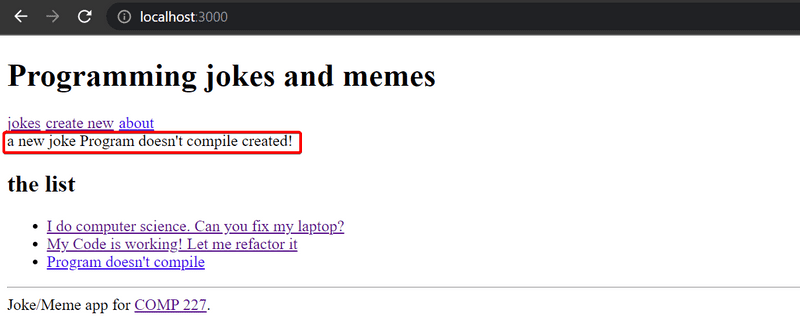a
React Router
The exercises in this seventh part of the course differ a bit from the ones before. In this and the next chapter, as usual, there are exercises related to the theory in the chapter.
In addition to the exercises in this and the next chapter, there are a series of exercises in which we'll be revising what we've learned during the whole course by expanding the Watchlist application, which we worked on during parts 4 and 5.
Application navigation structure
This part will continue from where we left off in part 5.
It is very common for web applications to have a navigation bar, which enables switching the view of the application.
Our app could have a main page
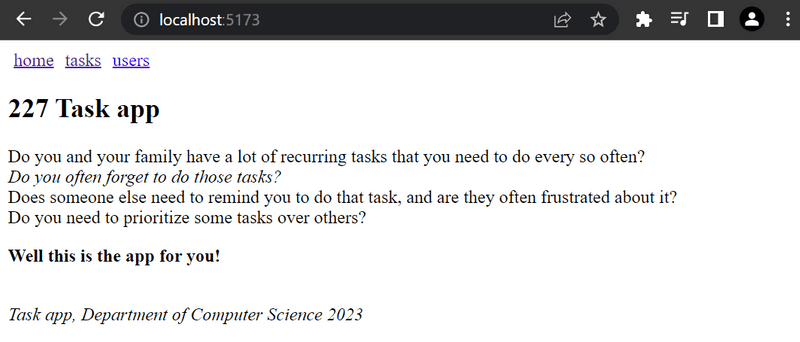
and separate pages for showing information on tasks and users:
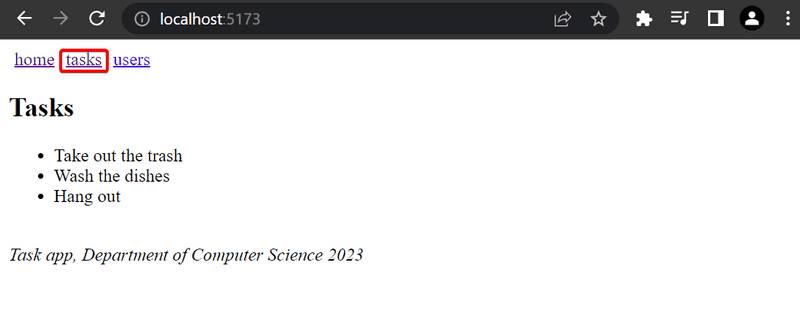
In an old school web app, changing the page shown by the application would be accomplished by the browser making an HTTP GET request to the server and rendering the HTML representing the view that was returned.
In single-page apps, we are, in reality, always on the same page. The Javascript code run by the browser creates an illusion of different "pages". If HTTP requests are made when switching views, they are only for fetching JSON-formatted data, which the new view might require for it to be shown.
The navigation bar and an application containing multiple views are very easy to implement using React.
Here is one way, which we will write into a new repository's index.js:
import { useState } from 'react'
import ReactDOM from 'react-dom/client'
const Home = () => (
<div> <h2>227 Tasks App</h2> </div>
)
const Tasks = () => (
<div> <h2>Tasks</h2> </div>
)
const Users = () => (
<div> <h2>Users</h2> </div>
)
const App = () => {
const [page, setPage] = useState('home')
const toPage = (page) => (event) => {
event.preventDefault()
setPage(page)
}
const content = () => {
if (page === 'home') {
return <Home />
} else if (page === 'tasks') {
return <Tasks />
} else if (page === 'users') {
return <Users />
}
}
const padding = {
padding: 5
}
return (
<div>
<div>
<a href="" onClick={toPage('home')} style={padding}>
home
</a>
<a href="" onClick={toPage('tasks')} style={padding}>
tasks
</a>
<a href="" onClick={toPage('users')} style={padding}>
users
</a>
</div>
{content()}
</div>
)
}
ReactDOM.createRoot(document.getElementById('root')).render(<App />)Each view is implemented as its own component.
We store the view component information in the application state called page.
This information tells us which component, representing a view, should be shown below the menu bar.
However, this method is not ideal for a variety of reasons. As we can see from the pictures, the address stays the same even though at times we are in different views. Each view should preferably have its own address, e.g. to make bookmarking possible. The back button doesn't work as expected for our application either, meaning that back doesn't move you to the previously displayed view of the application, but somewhere completely different. If the application were to grow even bigger and we wanted to, for example, add separate views for each user and task, then this self-made routing, which means the navigation management of the application, would get overly complicated.
React Router
Luckily, React has the React Router library which provides an excellent solution for managing navigation in a React application.
Let's change the above application to use React Router. First, we install React Router with the command
npm i react-router-domThe routing provided by React Router is enabled by changing the application as follows:
import {
BrowserRouter as Router,
Routes, Route, Link
} from 'react-router-dom'
const App = () => {
const padding = {
padding: 5
}
return (
<Router>
<div>
<Link style={padding} to="/">home</Link>
<Link style={padding} to="/tasks">tasks</Link>
<Link style={padding} to="/users">users</Link>
</div>
<Routes>
<Route path="/tasks" element={<Tasks />} />
<Route path="/users" element={<Users />} />
<Route path="/" element={<Home />} />
</Routes>
<div>
<em>Task app, Department of Computer Science 2023</em>
</div>
</Router>
)
}Routing, or the conditional rendering of components based on the URL in the browser,
is used by placing components as children of the Router component, meaning inside Router tags.
Notice that, even though the component is referred to by the name Router,
we are talking about BrowserRouter,
because here the import happens by renaming the imported object:
import {
BrowserRouter as Router, Routes, Route, Link
} from 'react-router-dom'According to the v5 docs:
BrowserRouteris aRouterthat uses the HTML5 history API (pushState, replaceState and the popState event) to keep your UI in sync with the URL.
Normally the browser loads a new page when the URL in the address bar changes.
However, with the help of the HTML5 history API,
BrowserRouter enables us to use the URL in the address bar of the browser for internal "routing" in a React application.
So, even if the URL in the address bar changes, the content of the page is only manipulated using Javascript, and the browser will not load new content from the server.
Using the back and forward actions, as well as making bookmarks, is still logical like on a traditional web page.
Inside the router, we define links that modify the address bar with the help of the Link component.
For example,
<Link to="/tasks">tasks</Link>creates a link in the application with the text tasks, which when clicked changes the URL in the address bar to /tasks.
Components rendered based on the URL of the browser are defined with the help of the component Route.
For example,
<Route path="/tasks" element={<Tasks />} />defines that, if the browser address is /tasks, we render the Tasks component.
We wrap the components to be rendered based on the URL with a Routes component
<Routes>
<Route path="/tasks" element={<Tasks />} />
<Route path="/users" element={<Users />} />
<Route path="/" element={<Home />} />
</Routes>The Routes works by rendering the first component whose path matches the URL in the browser's address bar.
Parameterized route
Let's examine a slightly modified version from the previous example. The complete code for this example can be found here.
The application now contains five different views whose display is controlled by the router.
In addition to the components from the previous example (Home, Tasks and Users),
we have Login representing the login view and Task representing the view of a single task.
Home and Users are unchanged from the previous exercise.
Tasks is a bit more complicated.
It renders the list of tasks passed to it as props in such a way that the name of each task is clickable.
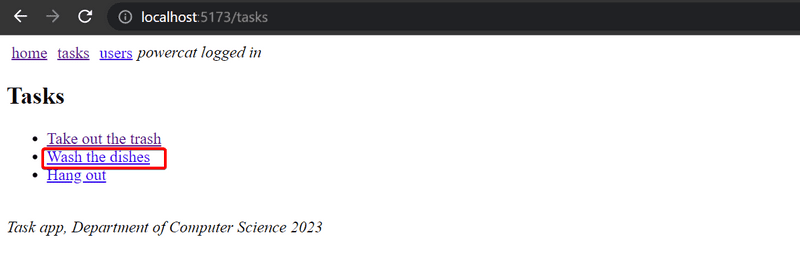
The ability to click a name is implemented with the component Link,
and clicking the name of a task whose id is 3 would trigger an event that changes the address of the browser into tasks/3:
const Tasks = ({tasks}) => (
<div>
<h2>Tasks</h2>
<ul>
{tasks.map(task =>
<li key={task.id}>
<Link to={`/tasks/${task.id}`}>{task.content}</Link> </li>
)}
</ul>
</div>
)We define parameterized URLs in the routing in App component as follows:
<Router>
// ...
<Routes>
<Route path="/tasks/:id" element={<Task tasks={tasks} />} /> <Route path="/tasks" element={<Tasks tasks={tasks} />} />
<Route path="/users" element={user ? <Users /> : <Navigate replace to="/login" />} />
<Route path="/login" element={<Login onLogin={login} />} />
<Route path="/" element={<Home />} />
</Routes>
</Router>We define the route rendering a specific task "express style" by marking the parameter with a colon - :id
<Route path="/tasks/:id" element={<Task tasks={tasks} />} />When a browser navigates to the URL for a specific task, for example, /tasks/3, we render the Task component:
import {
// ...
useParams} from 'react-router-dom'
const Task = ({ tasks }) => {
const id = useParams().id const task = tasks.find(t => t.id === Number(id))
return (
<div>
<h2>{task.content}</h2>
<div>{task.user}</div>
<div><strong>{task.important ? 'important' : ''}</strong></div>
</div>
)
}The Task component receives all of the tasks as props tasks, and it can access the URL parameter (the id of the task to be displayed)
with the useParams function of the React Router.
useNavigate
We have also implemented a simple login function in our application.
If a user is logged in, information about a logged-in user is saved to the user field of the state of the App component.
The option to navigate to the Login view is rendered conditionally in the menu.
<Router>
<div>
<Link style={padding} to="/">home</Link>
<Link style={padding} to="/tasks">tasks</Link>
<Link style={padding} to="/users">users</Link>
{user ? <em>{user} logged in</em> : <Link style={padding} to="/login">login</Link> } </div>
// ...
</Router>So if the user is already logged in, instead of displaying the link Login, we show the username of the user:
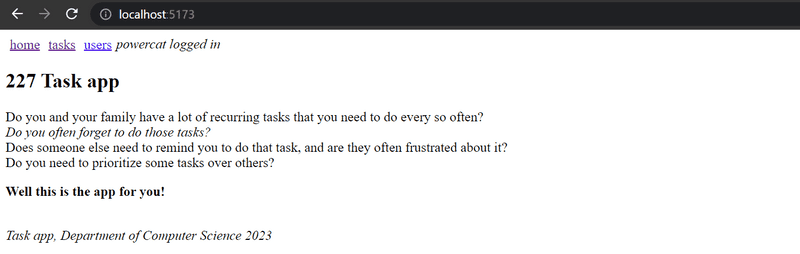
The code of the component handling the login functionality is as follows:
import {
// ...
useNavigate} from 'react-router-dom'
const Login = (props) => {
const navigate = useNavigate()
const onSubmit = (event) => {
event.preventDefault()
props.onLogin('powercat')
navigate('/') }
return (
<div>
<h2>login</h2>
<form onSubmit={onSubmit}>
<div>
username: <input />
</div>
<div>
password: <input type='password' />
</div>
<button type="submit">login</button>
</form>
</div>
)
}What is interesting about this component is the use of the useNavigate function of the React Router.
With this function, the browser's URL can be changed programmatically.
With the user logs in, we call navigate('/') which causes the browser's URL to change to / and the application renders the corresponding component Home.
Both useParams and useNavigate are hook functions,
just like useState and useEffect which we have used many times now.
As you remember from part 1, there are some rules to using hook functions.
Vite has been configured to warn you if you break these rules, for example, by calling a hook function from a conditional statement.
redirect
There is one more interesting detail about the Users route:
<Route path="/users" element={user ? <Users /> : <Navigate replace to="/login" />} />If a user isn't logged in, the Users component is not rendered.
Instead, the user is redirected using the component Navigate to the login view:
<Navigate replace to="/login" />In reality, it would perhaps be better to not even show links in the navigation bar requiring login if the user is not logged into the application.
Here is the App component in its entirety:
const App = () => {
const [tasks, setTasks] = useState([
// ...
])
const [user, setUser] = useState(null)
const login = (user) => {
setUser(user)
}
const padding = {
padding: 5
}
return (
<div>
<Router>
<div>
<Link style={padding} to="/">home</Link>
<Link style={padding} to="/tasks">tasks</Link>
<Link style={padding} to="/users">users</Link>
{user
? <em>{user} logged in</em>
: <Link style={padding} to="/login">login</Link>
}
</div>
<Routes>
<Route path="/tasks/:id" element={<Task tasks={tasks} />} />
<Route path="/tasks" element={<Tasks tasks={tasks} />} />
<Route path="/users" element={user ? <Users /> : <Navigate replace to="/login" />} />
<Route path="/login" element={<Login onLogin={login} />} />
<Route path="/" element={<Home />} />
</Routes>
</Router>
<footer>
<br />
<em>Task app, Department of Computer Science 2023</em>
</footer>
</div>
)
}We define an element common for modern web apps called footer (notice the lowercase), which defines the part at the bottom of the screen, outside of the Router,
so that it is shown regardless of the component shown in the routed part of the application.
Parameterized route revisited
Our application has a flaw.
The Task component receives all of the tasks, even though it only displays the one whose id matches the url (/tasks/id):
const Task = ({ tasks }) => {
const id = useParams().id
const task = tasks.find(t => t.id === Number(id))
// ...
}Would it be possible to modify the application so that the Task component receives only the task that it should display?
const Task = ({ task }) => {
return (
<div>
<h2>{task.content}</h2>
<div>{task.user}</div>
<div><strong>{task.important ? 'important' : ''}</strong></div>
</div>
)
}One way to do this would be to use React Router's useMatch hook
to figure out the id of the task to be displayed in the App component.
However, it is not possible to use the useMatch hook in the component which defines the routed part of the application.
Let's change it then and *move the Router components outside of the App*:
ReactDOM.createRoot(document.getElementById('root')).render(
<Router> <App />
</Router>)The App component becomes:
import {
// ...
useMatch} from 'react-router-dom'
const App = () => {
// ...
const match = useMatch('/tasks/:id') const task = match ? tasks.find(task => task.id === Number(match.params.id)) : null
return (
<div>
<div>
<Link style={padding} to="/">home</Link>
// ...
</div>
<Routes>
<Route path="/tasks/:id" element={<Task task={task} />} /> <Route path="/tasks" element={<Tasks tasks={tasks} />} />
<Route path="/users" element={user ? <Users /> : <Navigate replace to="/login" />} />
<Route path="/login" element={<Login onLogin={login} />} />
<Route path="/" element={<Home />} />
</Routes>
<div>
<em>Task app, Department of Computer Science 2023</em>
</div>
</div>
)
} Now, with the Task also in its ideal state, everytime the component is rendered, or practically every time the browser's URL changes, this command is executed:
const match = useMatch('/tasks/:id')If the URL matches /tasks/:id, the match variable will contain an object from which we can access the parameterized part of the path, the id of the task to be displayed, and we can then fetch the correct task to display.
const task = match
? tasks.find(task => task.id === Number(match.params.id))
: nullThe completed code can be found here.