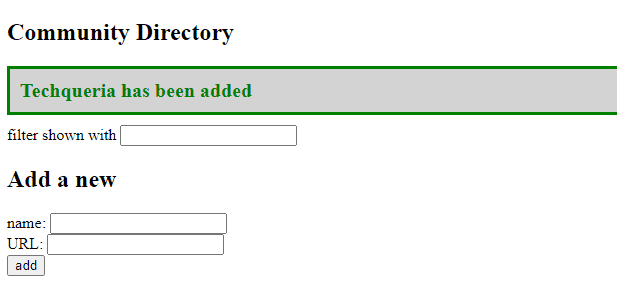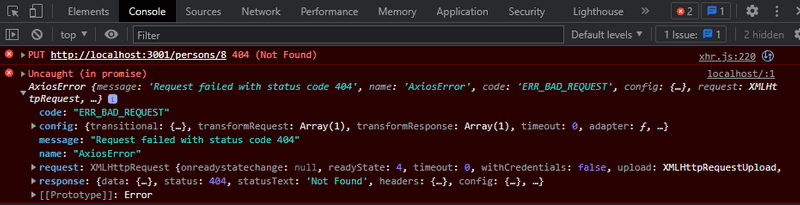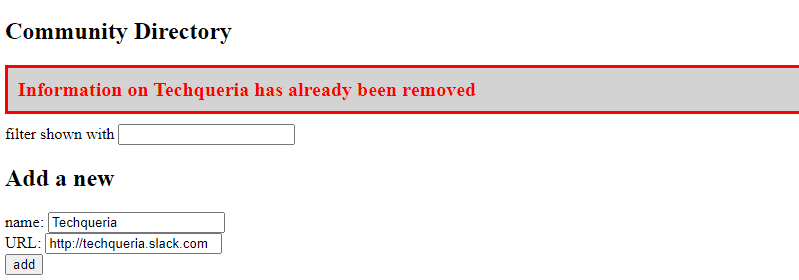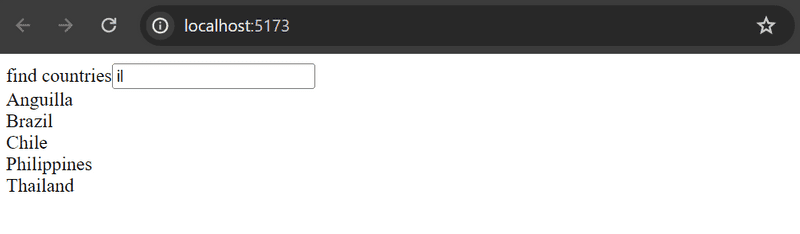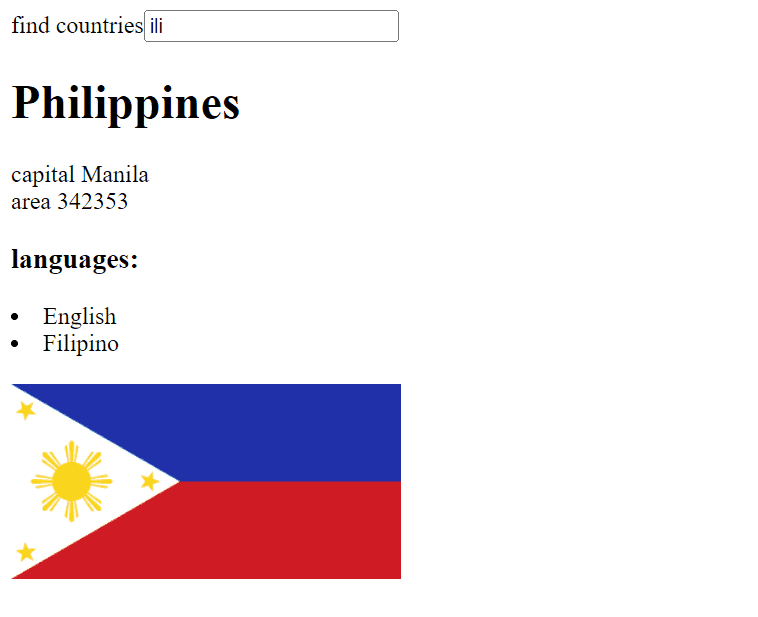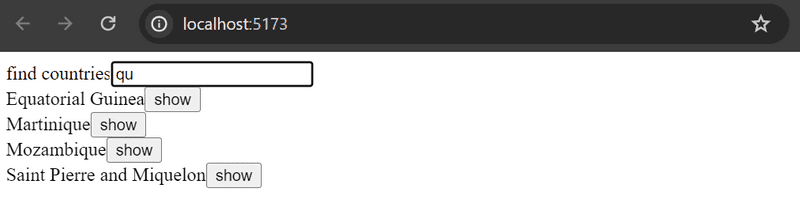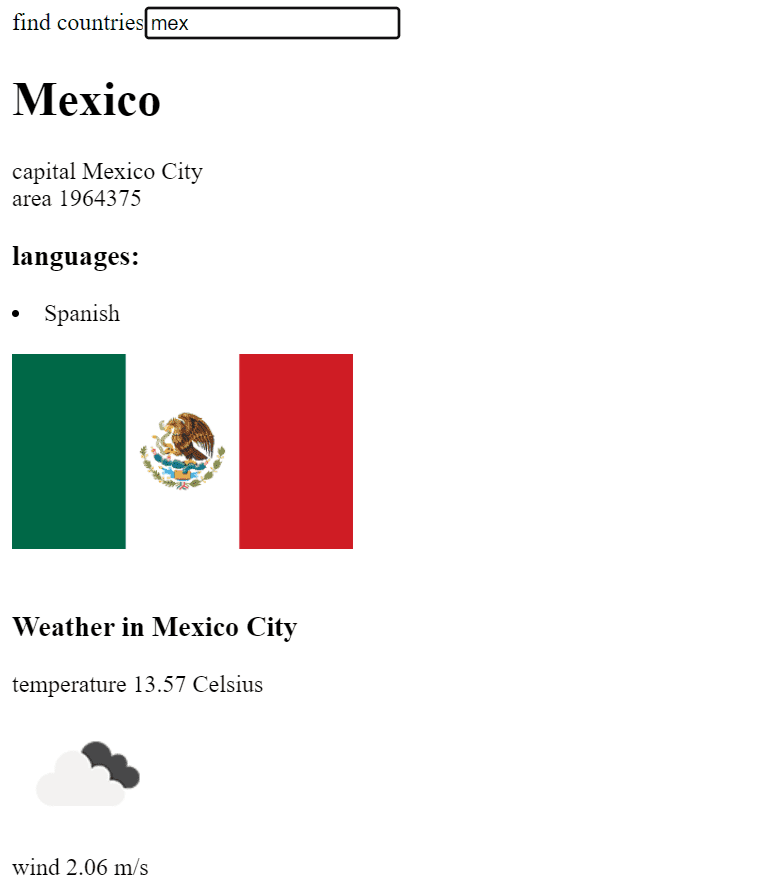e
Adding styles to React app
The appearance of our current application is quite modest. In exercise 0.2, the assignment was to go through Mozilla's CSS tutorial.
Let's take a look at how we can add styles to a React application. There are several different ways of doing this and we will take a look at the other methods later on. First, we will add CSS to our application the old-school way; in a single file without using a CSS preprocessor (although this is not entirely true as we will learn later on).
Let's add a new index.css file under the src directory and then add it to the application by importing it in the main.jsx file:
import './index.css'Let's add the following CSS rule to the index.css file:
h1 {
color: chocolate;
}Pertinent: when the content of the file index.css changes, React might not notice that automatically, so you may need to refresh the browser to see your changes!
CSS rules comprise of selectors and declarations.
The selector defines which elements the rule should be applied to.
The selector above is h1, which will match all of the h1 header tags in our application.
The declaration sets the color property to the value chocolate.
🍫? all this work is making me hungry! 😋
One CSS rule can contain an arbitrary number of declarations.
Let's modify the previous rule to make the text cursive, by defining the font style as italic:
h1 {
color: chocolate;
font-style: italic;}FYI: Make sure you continue trying to type out the parts (instead of copying) and use Tab to help WebStorm autocomplete the syntax for you.
There are many ways of matching elements by using different types of CSS selectors.
If we wanted to target, let's say, each one of the tasks with our styles,
we could use the selector li, as all of the tasks are wrapped inside li tags:
const Task = ({ task, toggleImportance }) => {
const label = task.important
? 'make not important'
: 'make important';
return (
<li>
{task.content}
<button onClick={toggleImportance}>{label}</button>
</li>
)
}Let's add the following rule at the end of our stylesheet (relying on my non-existent knowledge of color theory and design):
li {
color: #f4b223;
padding-top: 8px;
font-size: 18px;
}Using element types for defining CSS rules is slightly problematic.
If our application contained other li tags, the same style rule would also be applied to them.
If we want to apply our style specifically to tasks, then it is better to use class selectors.
In regular HTML, classes are defined as the value of the class attribute:
<li class="task">some text...</li>In React we have to use the className attribute instead of the class attribute.
With this in mind, let's make the following changes to our Task component:
const Task = ({ task, toggleImportance }) => {
const label = task.important
? 'make not important'
: 'make important';
return (
<li className='task'> {task.content}
<button onClick={toggleImportance}>{label}</button>
</li>
)
}Class selectors are then defined instead with the .className syntax (replacing our li syntax):
.task {
color: #f4b223;
padding-top: 8px;
font-size: 18px;
}Notice this time that instead of a named color, I used a hex color value to specify a color in the RGB space.
If you now add other non-task li elements to the application, they will not be affected by the style rule above.
One final selector that we are going to use is called a pseudo-class selector, which is not an actual class, but something that is defined by most browsers. In our case, since we've been doing a lot websites with dark mode, we'll jump on the bandwagon and add this to index.css:
:root { color-scheme:dark; }
Once you save, you'll immediately notice that the entire page has inverted, including the colors for button controls and textboxes. You can apply this to any of the future assignments if you prefer all things dark.
Improved error message
We previously implemented the error message that was displayed when the user tried to toggle the importance of a deleted task with the alert method.
Let's implement the error message as its own React component, in components/Notification.jsx.
The component is quite simple:
const Notification = ({ message }) => {
if (message === null) {
return null
}
return (
<div className='error'>
{message}
</div>
)
}If the value of the message prop is null, then nothing is rendered to the screen,
and in other cases, the message gets rendered inside of a div element.
Let's add a new piece of state called errorMessage to the App component.
Let's initialize it with some error message so that we can immediately test our component:
const App = () => {
const [tasks, setTasks] = useState([])
const [newTask, setNewTask] = useState('')
const [showAll, setShowAll] = useState(true)
const [errorMessage, setErrorMessage] = useState('some error happened...')
// ...
return (
<div>
<h1>Tasks</h1>
<Notification message={errorMessage} /> <div>
<button onClick={() => setShowAll(!showAll)}>
show {showAll ? 'important' : 'all' }
</button>
</div>
// ...
</div>
)
}Then let's add a style rule that suits an error message:
.error {
background-color: #9c2b2e;
font-size: 22px;
border-style: solid;
border-width: 1px;
border-radius: 5px;
padding: 10px;
margin-bottom: 10px;
}By this point you should now be able to see a styled Error Message appear on the webpage with no errors in the console.
Once you can verify this, we can add the logic for displaying the error message.
Let's change the toggleImportanceOf function in the following way:
const toggleImportanceOf = id => {
const task = tasks.find(t => t.id === id)
const changedTask = { ...task, important: !task.important }
taskService
.update(id, changedTask).then(returnedTask => {
setTasks(tasks.map(task => task.id !== id ? task : returnedTask))
})
.catch(error => {
setErrorMessage( `Task '${task.content}' was already deleted from server` ) setTimeout(() => { setErrorMessage(null) }, 5000) setTasks(tasks.filter(t => t.id !== id))
})
}When the error occurs we add a descriptive error message to the errorMessage state.
At the same time, we start a timer, that will set the errorMessage state to null after five seconds.
The result looks like this:
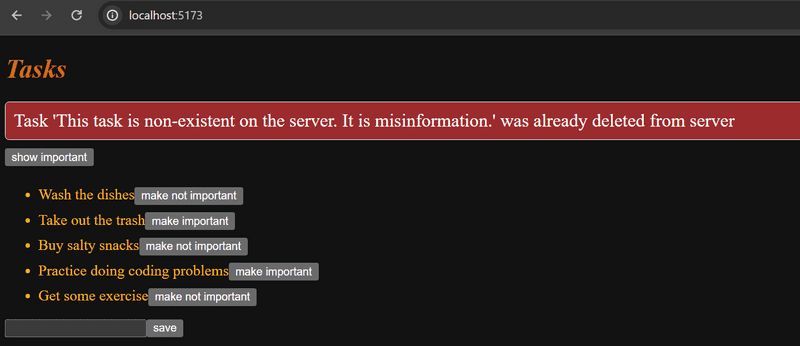
The code for the current state of our application can be found in the part2-7 branch on GitHub.
Inline styles
React also makes it possible to write styles directly in the code as so-called inline styles.
The idea behind defining inline styles is extremely simple. Any React component or element can be provided with a set of CSS properties as a JavaScript object through the style attribute.
CSS rules follow a different format/case convention in JavaScript compared to normal CSS. Let's say that we wanted to give some element the color green and italic font that's 16 pixels in size. In CSS, it would look like this:
{
color: green;
font-style: italic;
font-size: 16px;
}But as a React inline-style object it would look like this:
{
color: 'green',
fontStyle: 'italic',
fontSize: 16
}Every CSS property is defined as a separate property of the JavaScript object. Numeric values for pixels can be simply defined as integers. One of the major differences compared to regular CSS, is that hyphenated (kebab-case) CSS properties are written in camelCase.
Next, we could add a "bottom block" to App.jsx by creating a Footer component and defining the following inline styles for it:
const Footer = () => { const footerStyle = { marginTop: 30, paddingBottom: 15, color: 'orange', fontStyle: 'italic', fontSize: 16 } return ( <div style={footerStyle}> <br /> Task app, Department of Computer Science, University of the Pacific </div> )}
const App = () => {
// ...
return (
<div>
<h1>Tasks</h1>
<Notification message={errorMessage} />
// ...
<Footer /> </div>
)
}Inline styles come with certain limitations. For instance, so-called pseudo-classes can't be used straightforwardly.
Inline styles and some of the other ways of adding styles to React components go completely against the grain of old conventions. Traditionally, it has been considered best practice to entirely separate CSS from the content (HTML) and functionality (JavaScript). According to this older school of thought, the goal was to write CSS, HTML, and JavaScript into their separate files.
The philosophy of React is, in fact, the polar opposite of this. Since the separation of CSS, HTML, and JavaScript into separate files did not seem to scale well in larger applications, React bases the division of the application along the lines of its logical functional entities.
The structural units that make up the application's functional entities are React components. A React component defines the HTML for structuring the content, the JavaScript functions for determining functionality, and also the component's styling; all in one place. This is to create individual components that are as independent and reusable as possible.
The code of the final version of our application can be found in the part2-8 branch on GitHub.
Couple of important remarks
At the end of this part, there are a few more challenging exercises. At this stage, you can skip the exercises if they are too much of a headache, we will come back to the same themes again later. You should still read through this material below.
Know that we have done one thing in our app that is masking away a very typical source of errors:
We set the state tasks to have an initial value of an empty array.
const App = () => {
const [tasks, setTasks] = useState([])
// ...
}This is a reasonable initial value for tasks since we will be storing multiple tasks in that state.
If the state were to hold a single thing,
it would be better to initialize that state to null since it indicates that there is nothing initially.
Let us see what happens if we initialize our state to null:
const App = () => {
const [tasks, setTasks] = useState(null)
// ...
}The app breaks down.

The error message gives the reason and location for the error. The code that caused the problems is the following:
// tasksToShow gets the value of tasks
const tasksToShow = showAll
? tasks
: tasks.filter(task => task.important)
// ...
{tasksToShow.map(task => <Task key={task.id} task={task} />
)}The error message is
Cannot read properties of null (reading 'map')The variable tasksToShow is first assigned the value of the state tasks.
Then, the code tries to call the method map to a non-existing object, that is, to null.
What is the reason for that?
The effect hook uses the function setTasks to set the tasks that the backend is returning:
useEffect(() => {
taskService
.getAll()
.then(initialTasks => {
setTasks(initialTasks) })
}, [])However, the problem is that the effect is executed only after the first render.
And because tasks has the initial value of null:
const App = () => {
const [tasks, setTasks] = useState(null)
// ...on the first render, the following code gets executed
tasksToShow = tasks // has the value null
// ...
tasksToShow.map(task => ...) // uh-oh...and this blows up the app since we can not call the method map on the value null.
When we initialize tasks to an empty array,
there is no error since we can call map on an empty array.
So, the initialization of the state masked the problem that is caused by the data not yet being fetched from the backend.
Another way to circumvent the problem is to use conditional rendering
and return null if the component state is not properly initialized:
const App = () => {
const [tasks, setTasks] = useState(null) // ...
useEffect(() => {
taskService
.getAll()
.then(initialTasks => {
setTasks(initialTasks)
})
}, [])
// do not render anything if tasks is still null
if (!tasks) { return null }
// ...
} So on the first render, nothing is rendered.
When the tasks arrive from the backend,
the effect used the function setTasks to set the value of the state tasks.
This causes the component to be rendered again,
and at the second render, the tasks get rendered to the screen.
This conditional rendering is suitable in cases where it is impossible to define the state so that the initial rendering is possible.
The other thing that we still need to have a closer look at is the second parameter of useEffect:
useEffect(() => {
taskService
.getAll()
.then(initialTasks => {
setTasks(initialTasks)
})
}, [])The second parameter of useEffect is used to specify how often the effect is run.
The principle is that the effect is always executed after the first render of the component
and when the value of the second parameter changes.
If the second parameter is an empty array [], its content never changes
and the effect is only run after the first render of the component.
This is what we want when we initialize the app state from the server.
However, there are situations where we want to perform the effect at other times, e.g. when the state of the component changes in a particular way.
Consider the following simple application for querying currency exchange rates from the Exchange rate API:
import { useState, useEffect } from 'react'
import axios from 'axios'
const App = () => {
const [value, setValue] = useState('')
const [rates, setRates] = useState({})
const [currency, setCurrency] = useState(null)
useEffect(() => {
console.log('effect run, currency is now', currency)
// skip if currency is not defined
if (currency) {
console.log('fetching exchange rates...')
axios
.get(`https://open.er-api.com/v6/latest/${currency}`)
.then(response => {
setRates(response.data.rates)
})
}
}, [currency])
const handleChange = (event) => {
setValue(event.target.value)
}
const onSearch = (event) => {
event.preventDefault()
setCurrency(value)
}
return (
<div>
<form onSubmit={onSearch}>
currency: <input value={value} onChange={handleChange} />
<button type="submit">exchange rate</button>
</form>
<pre>
{JSON.stringify(rates, null, 2)}
</pre>
</div>
)
}
export default AppThe user interface of the application has a form, in the input field of which the name of the desired currency is written. If the currency exists, the application renders the exchange rates of the currency to other currencies:
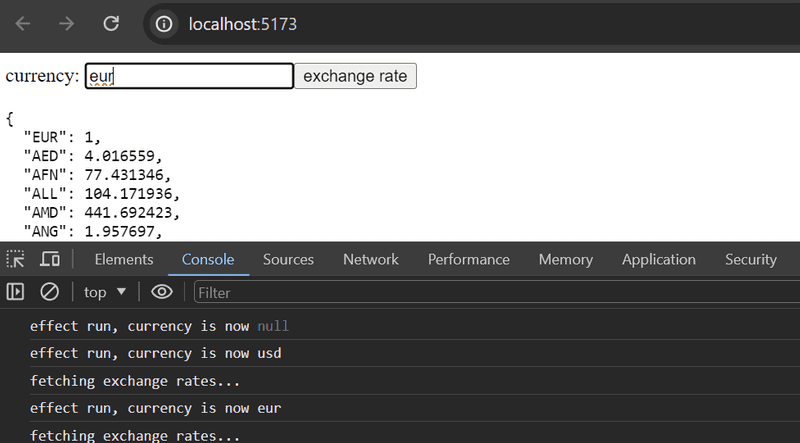
The application sets the name of the currency entered into the form to the state currency at the moment the button is pressed.
When the currency gets a new value, the application fetches its exchange rates from the API in the effect function:
const App = () => {
// ...
const [currency, setCurrency] = useState(null)
useEffect(() => {
console.log('effect run, currency is now', currency)
// skip if currency is not defined
if (currency) {
console.log('fetching exchange rates...')
axios
.get(`https://open.er-api.com/v6/latest/${currency}`)
.then(response => {
setRates(response.data.rates)
})
}
}, [currency]) // ...
}The useEffect hook has now currency as the second parameter.
The effect function is therefore executed after the first render,
and always after the table as its second parameter currency changes.
That is, when the state currency gets a new value, the content of the table changes and the effect function is executed.
The effect has the following condition:
if (currency) {
// get exchange rates
}which prevents requesting the exchange rates just after the first render when the variable currency still has the initial value, i.e. a null value.
So if the user types eur in the search field,
the application uses Axios to perform an HTTP GET request to the address https://open.er-api.com/v6/latest/eur
and stores the response in the rates state.
When the user then enters another value in the search field, e.g. usd,
the effect function is executed again and the exchange rates of the new currency are requested form the API.
The way presented here for making API requests might seem a bit awkward.
This particular application could have been made without useEffect,
by making the API requests directly in the form's submit handler function:
const onSearch = (event) => {
event.preventDefault()
axios
.get(`https://open.er-api.com/v6/latest/${value}`)
.then(response => {
setRates(response.data.rates) // ☣️
})
}However, there are situations where that technique would not work.
For example, you might encounter one such a situation in the exercise 2.20 where the use of useEffect could provide a solution.
Notice that this depends on the approach you selected.