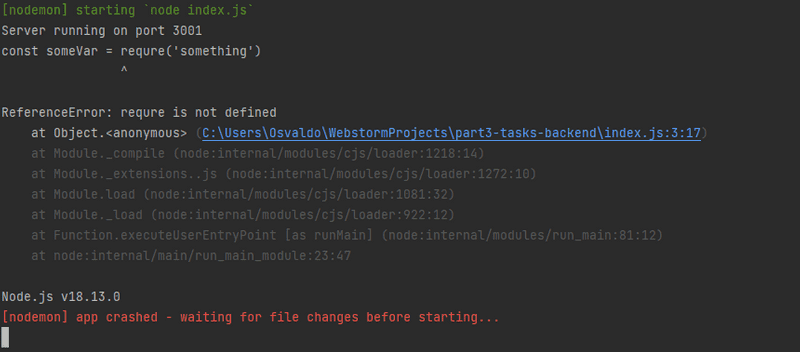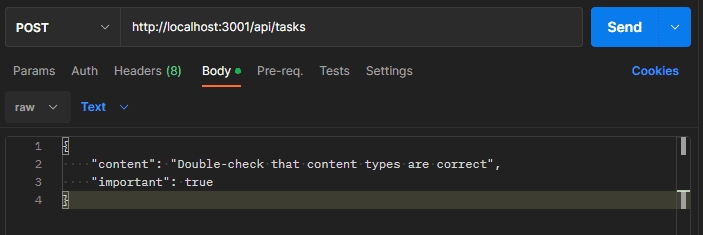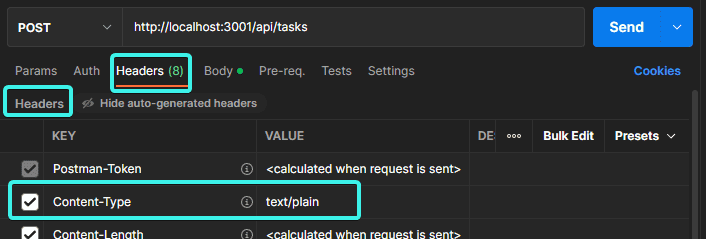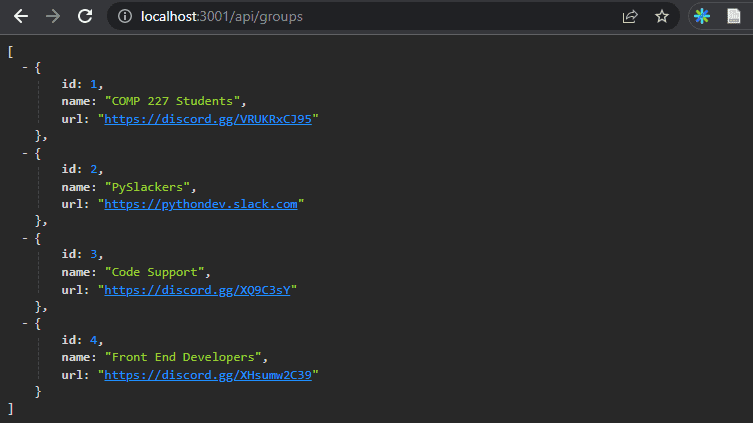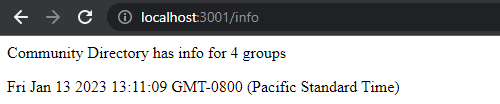a
Node.js and Express
In this part, our focus shifts towards the backend - the server side of the stack.
We will be building our backend on top of NodeJS, which is a JavaScript runtime based on Google's Chrome V8 JavaScript engine.
This course material was originally written with version 16.13.2 of Node.js, but parts have been adapted to use that version. If you are using NVM, you can always switch, but you can also just stick with 18.13 for now.
FYI: you can check the version by running
node -vin the command line. You can also check your nvm options by typingnvm list,nvm installto install a new version of node, andnvm useto switch that version.
As mentioned in part 1, browsers don't yet support the newest features of JavaScript, and that is why the code running in the browser must be transpiled with e.g. babel. The situation with JavaScript running in the backend is different. The newest version of Node supports a large majority of the latest features of JavaScript, so we can use the latest features without having to transpile our code.
Our goal is to implement a backend that will work with the tasks application from part 2.
Setup for part 3
Before we get started with writing code, we need to make a few adjustments to our reading docs.
What I'd like you to do is to open your previous repo that has the reading folder in it in WebStorm. Once that project is open, create a new folder at the same level as your reading folder. Name this new folder backend-reading.
We are also going to duplicate a file watcher since we will mostly be working in Javascript.
Please go to WebStorm's Settings (Ctrl-Alt-S).
Navigate to Tools->File Watchers.
Highlight the existing COMP 227 Git Watcher and click the copy button in the small toolbar up top.
Clicking that button, will launch the New File Watcher window.
Change the name to COMP 227 Git Watcher Javascript
Select the File type as JavaScript
and change the argument to say: send-all "Auto-commit JS on save for 227"
It should look like this:
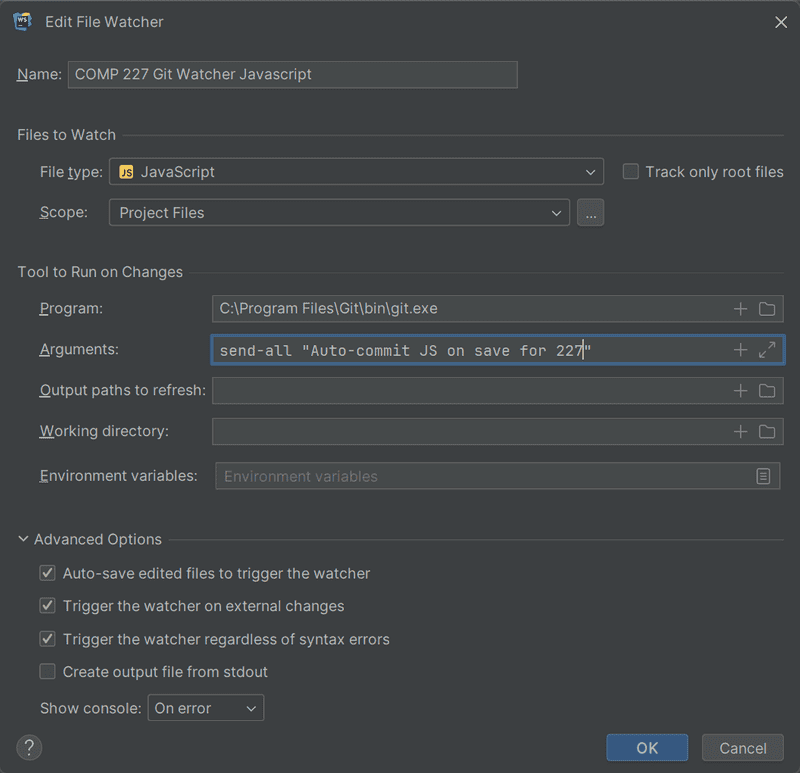
Click OK, and ensure that both rules are selected and have the Global level.
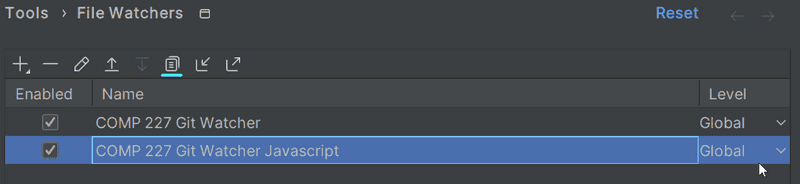
Then click OK again to close the settings.
However, let's start with the basics by implementing a classic "hello world" application.
Notice that the applications and exercises in this part are not all React applications, and we will not use the
create vite@latest -- --template reactutility for initializing the project for this application.
We had already mentioned npm back in part 2, which is a tool used for managing JavaScript packages. In fact, npm originates from the Node ecosystem.
Let's navigate to the backend-reading directory we created above using Terminal, and create a new template for our application using a different initialization technique. Assuming you are at the best of your repository:
cd backend-reading
npm initWe will answer the questions presented by the npm init utility by pressing Enter to accept most of the defaults, except Author.
The result will be an automatically generated package.json file at the root of the project that contains information about the project.
{
"name": "backend-reading",
"version": "1.0.0",
"description": "",
"main": "index.js",
"scripts": {
"test": "echo \"Error: no test specified\" && exit 1"
},
"author": "Osvaldo Jiménez",
"license": "ISC"
}The file defines, for instance, that the entry point of the application is the index.js file.
Let's make a small change to the scripts object:
{
// ...
"scripts": {
"start": "node index.js", "test": "echo \"Error: no test specified\" && exit 1"
},
// ...
}Next, let's create the first version of our application by adding an index.js file to the root of the backend-reading folder with the following code:
console.log('hello comp227')At this point, verify that your file watcher has committed the files, which can be done by typing git status in the repo.
Please also git push your code here.
Do not continue until your file watcher is working.
We can run the program directly with Node from the command line:
node index.jsOr we can run it as an npm script:
npm startThe start npm script works because we defined it in the package.json file:
{
// ...
"scripts": {
"start": "node index.js",
"test": "echo \"Error: no test specified\" && exit 1"
},
// ...
}Even though the execution of the project works when it is started by calling node index.js from the command line, it's customary for npm projects to execute such tasks as npm scripts.
By default, the package.json file also defines another commonly used npm script called npm test.
Since our project does not yet have a testing library, the npm test command simply executes the following command:
echo "Error: no test specified" && exit 1Simple web server
Let's change the application into a web server by editing the index.js file as follows:
const http = require('http')
const app = http.createServer((request, response) => {
response.writeHead(200, { 'Content-Type': 'text/plain' })
response.end('Hello COMP227!')
})
const PORT = 3001
app.listen(PORT)
console.log(`Server running on port ${PORT}`)Once you start the application again, the following message is printed in the console:
Server running on port 3001Warning: if port 3001 is already in use by some other application, then starting the server will result in the following error message:
➜ hello npm start > [email protected] start /Users/powercat/comp227/part3/hello<br/> > node index.js Server running on port 3001 events.js:167 throw er; // Unhandled 'error' event ^ Error: listen EADDRINUSE :::3001 at Server.setupListenHandle [as _listen2] (net.js:1330:14) at listenInCluster (net.js:1378:12)You have two options. Either shut down the application using port 3001 (json-server in the last part of the material was using port 3001), or use a different port for this application.
We can open our humble application in the browser by visiting the address http://localhost:3001:

The text is rendered in black and white because my system is in dark mode. The server works the same way regardless of the latter part of the URL. Also the address http://localhost:3001/foo/bar will display the same content.
Let's take a closer look at the first line of the code:
const http = require('http')In the first row, the application imports Node's built-in web server module. This is practically what we have already been doing in our browser-side code, but with a slightly different syntax:
import http from 'http'These days, code that runs in the browser uses ES6 modules.
Modules are defined with an export
and taken into use with an import.
However, Node.js uses so-called CommonJS modules. The reason for this is that the Node ecosystem had a need for modules long before JavaScript supported them in the language specification. Node supports now also the use of ES6 modules, but since the support is yet not quite perfect we'll stick to the CommonJS modules.
CommonJS modules function almost exactly like ES6 modules, at least as far as our needs in this course are concerned.
The next chunk in our code looks like this:
const app = http.createServer((request, response) => {
response.writeHead(200, { 'Content-Type': 'text/plain' })
response.end('Hello COMP227!')
})The code uses the createServer method of the http module to create a new web server.
An event handler is registered to the server that is called every time an HTTP request is made to the server's address http://localhost:3001.
The request is responded to with the status code 200,
with the Content-Type header set to text/plain, and the content of the site to be returned set to Hello World.
The last rows bind the http server assigned to the app variable, to listen to HTTP requests sent to port 3001:
const PORT = 3001
app.listen(PORT)
console.log(`Server running on port ${PORT}`)The primary purpose of the backend server in this course is to offer raw data in JSON format to the frontend. For this reason, let's immediately change our server to return a hardcoded list of tasks in the JSON format:
const http = require('http')
let tasks = [ { id: 1, content: "Wash the dishes", date: "2023-01-10T17:30:31.098Z", important: true }, { id: 2, content: "Take out the trash", date: "2023-01-10T18:39:34.091Z", important: false }, { id: 3, content: "Buy salty snacks", date: "2023-01-10T19:20:14.298Z", important: true }]const app = http.createServer((request, response) => { response.writeHead(200, { 'Content-Type': 'application/json' }) response.end(JSON.stringify(tasks))})
const PORT = 3001
app.listen(PORT)
console.log(`Server running on port ${PORT}`)Let's restart the server (you can shut the server down by pressing Ctrl+C in the console) and let's refresh the browser.
The application/json value in the Content-Type header informs the receiver that the data is in the JSON format.
The tasks array gets transformed into JSON with the JSON.stringify(tasks) method.
When we open the browser, the displayed format is exactly the same as in part 2 where we used json-server to serve the list of tasks:
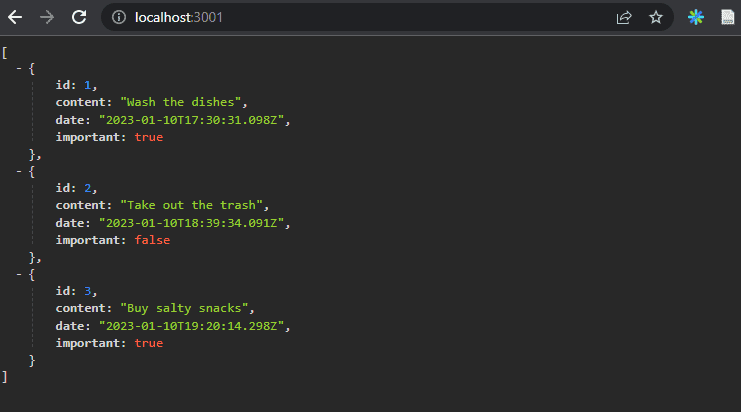
Express
Implementing our server code directly with Node's built-in http web server is possible. However, it is cumbersome, especially once the application grows in size.
Many libraries have been developed to ease server-side development with Node, by offering a more pleasing interface to work with the built-in http module. These libraries aim to provide a better abstraction for general use cases we usually require to build a backend server. By far the most popular library intended for this purpose is express.
Let's take express into use by defining it as a project dependency with the command:
npm i expressThe dependency is also added to our package.json file:
{
// ...
"dependencies": {
"express": "^4.18.2"
}
}The source code for the dependency is installed in the node_modules directory located at the root of the project. In addition to express, you can find a great number of other dependencies in the directory:
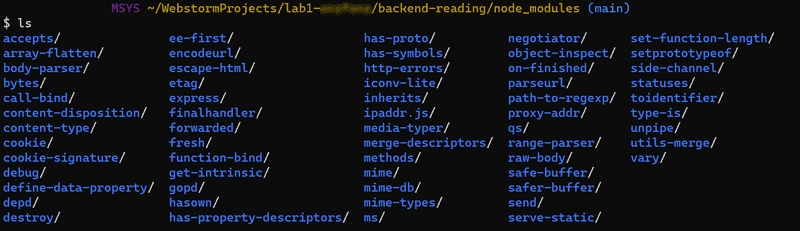
These are the dependencies of the express library and the dependencies of all of its dependencies, and so forth. These are called the transitive dependencies of our project.
The version 4.18.2 of express was installed in our project. What does the caret in front of the version number in package.json mean?
"express": "^4.18.2"The versioning model used in npm is called semantic versioning.
The caret in the front of ^4.X.Y means that if and when the dependencies of a project are updated,
the version of express that is installed will be at least 4.X.Y.
However, the installed version of express can also have a larger patch number (the last number),
or a larger minor number (the middle number).
The major version of the library indicated by the first major number must be the same.
We can update the dependencies of the project with the command:
npm updateLikewise, if we start working on the project on another computer,
we can install all up-to-date dependencies of the project defined in package.json by running this next command in the project's root directory:
npm iIf the major number of a dependency does not change, then the newer versions should be backwards compatible. This means that if our application happened to use version 4.99.175 of express in the future, then all the code implemented in this part would still have to work without making changes to the code. In contrast, the future 5.0.0 version of express may contain changes that would cause our application to no longer work.
Web and express
Let's get back to our application and make the following changes in index.js:
const express = require('express')
const app = express()
let tasks = [
...
]
app.get('/', (request, response) => {
response.send('<h1>Hello COMP227!</h1>')
})
app.get('/api/tasks', (request, response) => {
response.json(tasks)
})
const PORT = 3001
app.listen(PORT, () => {
console.log(`Server running on port ${PORT}`)
})To get the new version of our application into use, we have to restart the application.
The application did not change a whole lot.
Right at the beginning of our code, we're importing express,
which this time is a function that is used to create an express application stored in the app variable:
const express = require('express') const app = express()
Next, we define two routes to the application.
The first one defines an event handler that is used to handle HTTP GET requests made to the application's / root:
app.get('/', (request, response) => { response.send('<h1>Hello World!</h1>') })
The event handler function accepts two parameters.
The request parameter contains all of the information of the HTTP request,
and the response parameter is used to define how the request is responded to.
In our code, the request is answered by using the send method of the response object.
Calling the method makes the server respond to the HTTP request by sending a response containing the string <h1>Hello World!</h1> that was passed to the send method.
Since the parameter is a string, express automatically sets the value of the Content-Type header to be text/html.
The status code of the response defaults to 200.
We can verify this from the Network tab in developer tools:
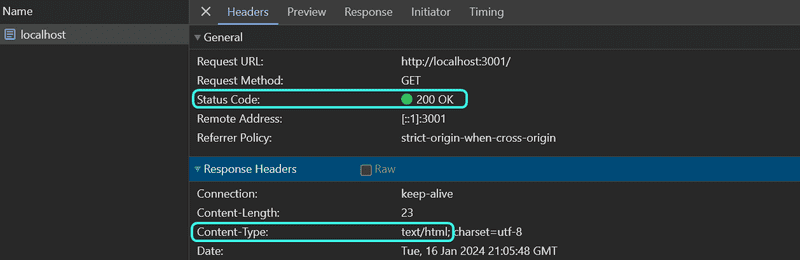
The second route defines an event handler that handles HTTP GET requests made to the tasks path of the application:
app.get('/api/tasks', (request, response) => {
response.json(tasks)
})The request is responded to with the json method of the response object.
Calling the method will send the tasks array that was passed to it as a JSON formatted string.
Express automatically sets the Content-Type header with the appropriate value of application/json.
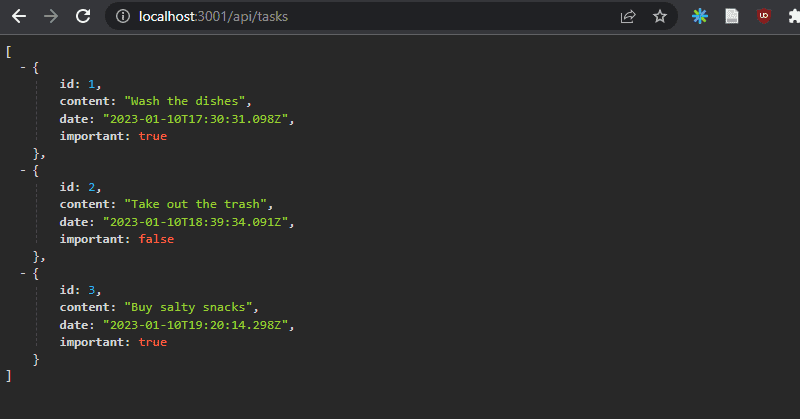
Next, let's take a quick look at the data sent in JSON format.
In the earlier version where we were only using Node, we had to transform the data into the JSON format with the JSON.stringify method:
response.end(JSON.stringify(tasks))With express, this is no longer required, because this transformation happens automatically.
It's worth noting that JSON is a string and not a JavaScript object like the value assigned to tasks.
The experiment shown below illustrates this point:
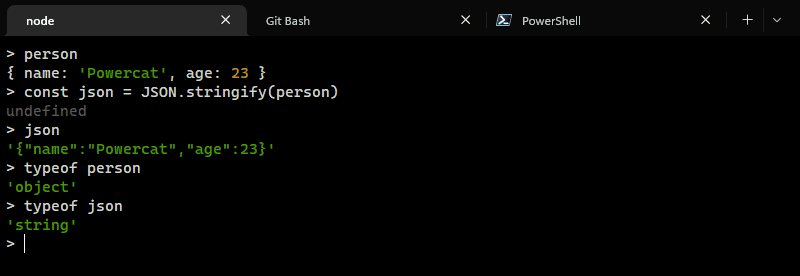
The experiment above was done in the interactive node-repl.
You can start the interactive node-repl by typing in node in the command line.
The repl is particularly useful for testing how commands work while you're writing application code.
To get out of node-repl, type .exit.
I highly recommend this!
nodemon
Currently, if we make changes to the backend we have to restart the server to see the changes.
We restart the server by first shutting it down by typing Ctrl+C and then typing npm start.
Compared to the convenient workflow in React where the browser automatically reloaded after changes were made, this is overwrought.
A solution to this problem is nodemon:
nodemon will watch the files in the directory in which nodemon was started, and if any files change, nodemon will automatically restart your node application.
Let's install nodemon by defining it as a development dependency with the command:
npm i -D nodemonThe contents of package.json change:
{
//...
"dependencies": {
"express": "^4.18.2"
},
"devDependencies": {
"nodemon": "^3.0.3"
}
}If you accidentally used the wrong command and the nodemon dependency was added under "dependencies" instead of "devDependencies",
then edit package.json to match what is shown above.
By development dependencies, we are referring to tools that are needed only during the development of the application, e.g. for testing or automatically restarting the application, like nodemon.
These development dependencies are not needed when the application is run in production mode on a production server (e.g. AWS).
We can start our application with nodemon like this:
node_modules/.bin/nodemon index.jsChanges to the application code now cause the server to restart automatically. Even though the backend server restarts automatically, the browser still has to be manually refreshed. This is because unlike when working in React, we don't have the hot reload functionality needed to automatically reload the browser.
To avoid remembering that bash command, let's define a dedicated npm script for nodemon in package.json instead:
{
// ..
"scripts": {
"start": "node index.js",
"dev": "nodemon index.js", "test": "echo \"Error: no test specified\" && exit 1"
},
// ..
}In the script there is no need to specify the node_modules/.bin/nodemon path to nodemon, because npm automatically knows to search for the file from that directory.
We can now start the server in development mode with the command:
npm run devFYI: Unlike the start and test scripts, we have to add
runto the command because it is a non-native script.
REST
Let's expand our application so that it mimics json-server's RESTful HTTP API.
Representational State Transfer, aka REST, was introduced in 2000 in Roy Fielding's dissertation. REST is an architectural style meant for building scalable web applications.
We are not going to dig into Fielding's definition of REST or spend time pondering about what is and isn't RESTful. Instead, we take a more narrow view by only concerning ourselves with how RESTful APIs are typically understood in web applications. The original definition of REST is not even limited to web applications.
We mentioned in the previous part that singular things, like tasks in the case of our application, are called resources in RESTful thinking. Every resource has an associated URL which is the resource's unique address.
One convention for creating unique addresses is to combine the name of the resource type with the resource's unique identifier.
Let's assume that the root URL of our service is www.example.com/api.
If we define the resource type of task to be tasks,
then the address of a task resource with the identifier 10, has the unique address www.example.com/api/tasks/10.
The URL for the entire collection of all task resources is www.example.com/api/tasks.
We can execute different operations on resources. The operation to be executed is defined by the HTTP verb:
| URL | verb | functionality |
|---|---|---|
| tasks/10 | GET | fetches a single resource |
| tasks | GET | fetches all resources in the collection |
| tasks | POST | creates a new resource based on the request data |
| tasks/10 | DELETE | removes the identified resource |
| tasks/10 | PUT | replaces the entire identified resource with the request data |
| tasks/10 | PATCH | replaces a part of the identified resource with the request data |
This is how we have roughly defined a uniform interface, which means a consistent way of defining interfaces that makes it possible for systems to cooperate.
FYI: This way of interpreting REST falls under the second level of RESTful maturity in the Richardson Maturity Model. According to the definition provided by Roy Fielding, we have not defined a REST API. In fact, a large majority of the world's purported "REST" APIs do not meet Fielding's original criteria outlined in his dissertation.
In some places (e.g. Richardson, Ruby: RESTful Web Services) you will see our model for a straightforward CRUD API, being referred to as an example of resource-oriented architecture instead of REST.
Fetching a single resource
Let's expand our application so that it offers a REST interface for operating on individual tasks. First, let's create a route for fetching a single resource.
The unique address we will use for an individual task is of the form tasks/10, where the number at the end refers to the task's unique id number.
We can define parameters for routes in express by using the : syntax:
app.get('/api/tasks/:id', (request, response) => {
const id = request.params.id
const task = tasks.find(task => task.id === id)
response.json(task)
})Now app.get('/api/tasks/:id', ...) will handle all HTTP GET requests that are of the form /api/tasks/SOMETHING, where SOMETHING is an arbitrary string.
The id parameter in the route of a request can be accessed through the request object:
const id = request.params.idJavaScript array's find is used to find the task with an id that matches the parameter.
The task is then returned to the sender of the request.
When we test our application by going to http://localhost:3001/api/tasks/1 in our browser, we notice that it does not appear to work, as the browser displays an empty page. This comes as no surprise to us as software developers, and it's time to debug.
As I've been doing more with live templates, I decided to modify JetBrains log live template Settings->Editor->Live Templates->JavaScript->log.
Here's the template text that I used.
console.log('$PARAM_TEXT$ =', $PARAM$)$END$
Afterwards, I decided to edit the variables in the live template so they look like this:
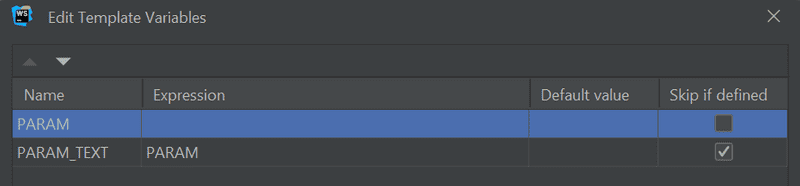
Now we can add log commands to our code for id and task.
So type log, Enter, id, Enter(2x), and you get the console.log statement that shows below.
You could also add the line numbers and file names, but since I have clog already, I'll use that in those instances.
app.get('/api/tasks/:id', (request, response) => {
const id = request.params.id
console.log('id =', id)
const task = tasks.find(task => task.id === id)
console.log('task =', task)
response.json(task)
})When we visit http://localhost:3001/api/tasks/1 again in the browser,
the server console - which is the terminal where you ran npm run dev - will display the following:
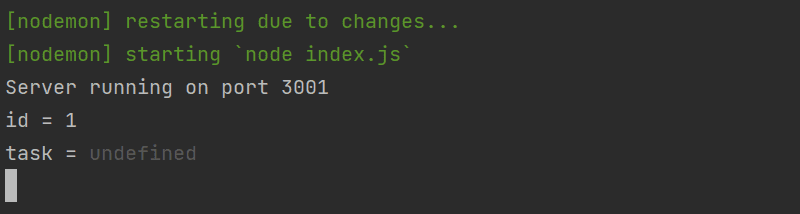
The id parameter from the route is passed to our application but the find method does not find a matching task.
To further our investigation, we also add a console.log inside the comparison function passed to the find method.
To do this, we have expand tasks.find's compact arrow function syntax task => task.id === id to use an explicit return statement.
Also, while we are here, I used our clog and log live templates to generate all of the console.log statements.
Try using those shortcuts here!
Notice that even with our log live template, we can have some complex statements that appear twice, like task.id === id.
app.get('/api/tasks/:id', (request, response) => {
const id = request.params.id
console.log('id(' + typeof id + ') =', id, ' | index.js:36 - ')
const task = tasks.find(task => {
console.log('task.id(' + typeof task.id + ') =', task.id, ' | index.js:38 - ')
console.log('task.id === id =', task.id === id)
return task.id === id
})
console.log('task =', task)
response.json(task)
})When we visit the URL again in the browser, each call to the comparison function prints a few different things to the console. Here is the first part of that console output:
id(string) = 1 | index.js:36 -
task.id(number) = 1 | index.js:38 -
task.id === id = false
task.id(number) = 2 | index.js:38 -
task.id === id = false
task.id(number) = 3 | index.js:38 -
task.id === id = false
task = undefinedThe cause of the bug becomes clear.
The id variable contains a string '1', whereas the ids of tasks are integers.
In JavaScript, the "triple equals" comparison === considers all values of different types to not be equal by default, meaning that 1 is not '1'.
Let's fix the issue by changing the id parameter from a string into a number:
app.get('/api/tasks/:id', (request, response) => {
const id = Number(request.params.id) const task = tasks.find(task => task.id === id)
response.json(task)
})Now fetching an individual resource works.
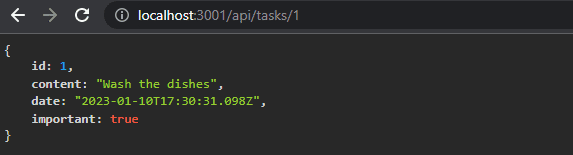
However, there's another problem with our application.
If we search for a task with an id that does not exist, the server responds with:
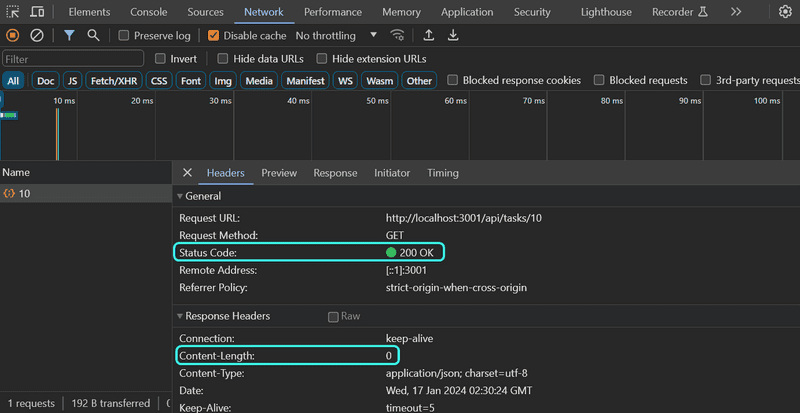
The HTTP status code that is returned is 200, which means that the response succeeded. 🐞
There is no data sent back with the response, since the value of the content-length header is 0, and the same can be verified from the browser. 🐞
The reason for this behavior is that the task variable is set to undefined if no matching task is found.
The situation needs to be handled on the server in a better way.
If no task is found, the server should respond with the status code 404 not found instead of 200.
Let's make the following change to our code:
app.get('/api/tasks/:id', (request, response) => {
const id = Number(request.params.id)
const task = tasks.find(task => task.id === id)
if (task) { response.json(task) } else { response.status(404).end() }})Since no data is attached to the response, we use the status method for setting the status and the end method
for responding to the request without sending any data.
The if condition leverages the fact that all JavaScript objects are truthy,
meaning that they evaluate to true in a comparison operation.
However, undefined is falsy meaning that it will evaluate to false.
Our application works and sends the error status code if no task is found. However, the application doesn't return anything to show to the user, like web applications normally do when we visit a page that does not exist. We do not need to display anything in the browser because REST APIs are interfaces that are intended for programmatic use, and the error status code is all that is needed.
Anyway, it's possible to give a clue about the reason for sending a 404 error by overriding the default NOT FOUND message.
Deleting resources
Next, let's implement a route for deleting resources. Deletion happens by making an HTTP DELETE request to the URL of the resource:
app.delete('/api/tasks/:id', (request, response) => {
const id = Number(request.params.id)
tasks = tasks.filter(task => task.id !== id)
response.status(204).end()
})If deleting the resource is successful, meaning that the task exists and is removed,
we respond to the request with the status code 204 no content and return no data with the response.
There's no consensus on what status code should be returned to a DELETE request if the resource does not exist. The only two options are 204 and 404. For the sake of simplicity, our application will respond with 204 in both cases.
Postman
So how do we test the delete operation? HTTP GET requests are easy to make from the browser. We could write some JavaScript for testing deletion, but writing test code is not always the best solution in every situation.
Many tools exist for making the testing of backends easier.
One of these is a command line program curl.
However, instead of curl, we will take a look at using Postman for testing the application.
Postman is a popular tool for testing APIs, and I'm certain that some of you have heard of it already.
If you'd like, you can install Postman following the directions below, but it is not required.
You can install the Postman desktop client to try it out:
| Windows | Mac |
|---|---|
winget install -e postman |
brew install --cask postman |
Create an account, then a personal workspace and then create a collection. I named my collection COMP 227. You'll then add a request, which is a link provided on the side of postman.
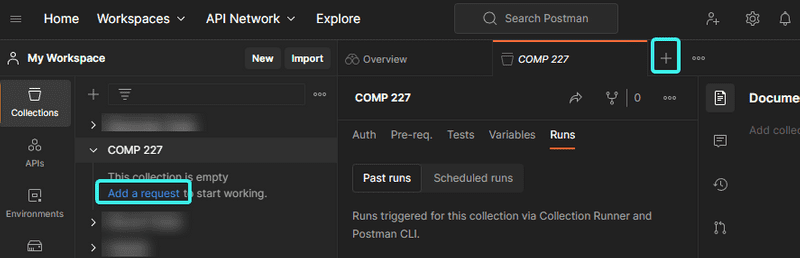
While there is a lot of lingo and terminology to sift through, once you get to the request page, it becomes much more manageable.
It's enough to define the URL and then select the correct request type (DELETE).
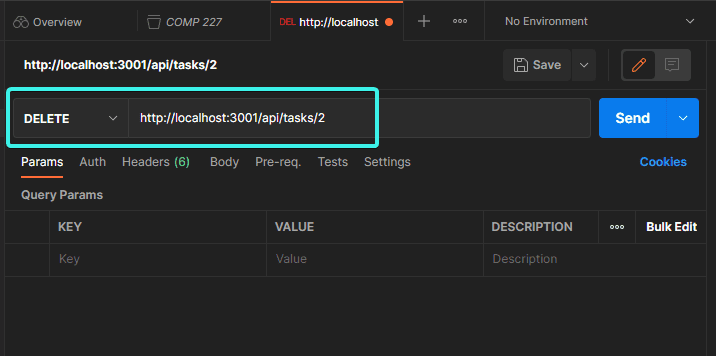
The backend server appears to respond correctly.
By making an HTTP GET request to, or just visiting http://localhost:3001/api/tasks,
we see that the task with the id 2 is no longer in the list, which indicates that the deletion was successful.
Because the tasks in the application are only saved to memory, the list of tasks will return to its original state when we restart the application.
WebStorm REST client
While Postman has become fairly popular due to all of its options, in our case we will just use WebStorm's REST client instead of Postman.
To use the rest client, right-click on the backend-reading folder and select New->HTTP Request.
Give it the name all_tasks and then you'll see a file named all_tasks.http.
We'll use that file to define a request that fetches all tasks.
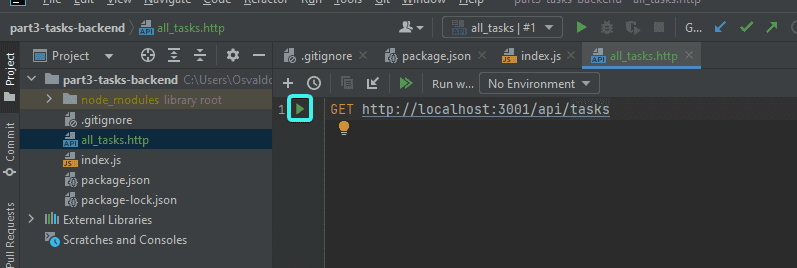
By clicking the highlighted play button, the REST client will execute the HTTP request and the response from the server is opened in the Services pane.
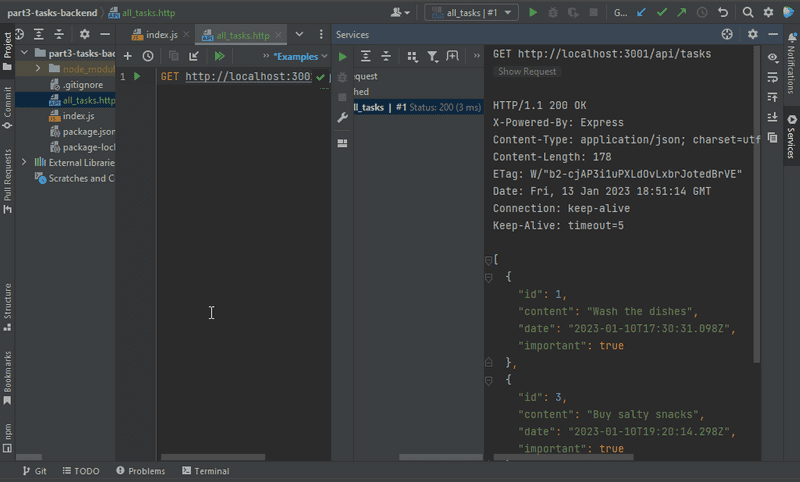
Receiving data
Next, let's make it possible to add new tasks to the server. Adding a task happens by making an HTTP POST request to the address http://localhost:3001/api/tasks, and by sending all the information for the new task in the request body in JSON format.
To access the data easily, we need the help of express's JSON parser.
We can use the parser by adding the command app.use(express.json()).
Let's activate the JSON parser in index.js and implement an initial handler for dealing with the HTTP POST requests:
const express = require('express')
const app = express()
app.use(express.json())
//...
app.post('/api/tasks', (request, response) => { const task = request.body console.log('task =', task) response.json(task)})The event handler function can access the data from the body property of the request object.
Without the JSON parser, the body property would be undefined.
The JSON parser:
- takes the JSON data of a request,
- transforms it into a JavaScript object and
- attaches it to the
bodyproperty of therequestobject
It does all of this before the route handler is called.
FYI: For the time being, the application does not do anything with the received data besides printing it to the console and sending it back in the response.
Before we implement the rest of the application logic, let's verify that the data is in fact received by the server. To do this, we'll need to be able to send data to the server. We'll show how to POST requests in Postman and WebStorm.
In Postman, the picture below shows how also have to define the data sent in the body:
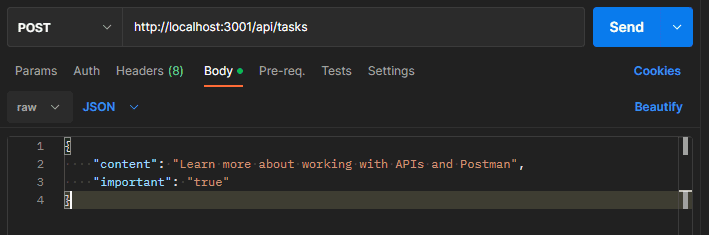
The application prints the data that we sent in the request to the console:
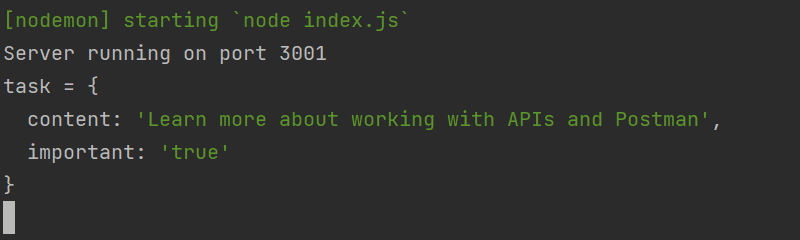
Remember: Keep the terminal window that is running nodemon visible at all times when you are working on the backend. Thanks to Nodemon any changes we make to the code will restart the application. If you pay attention to the console, you will immediately be able to pick up on errors that could occur:
Similarly, it is useful to check the console for making sure that the backend behaves as we expect it to in different situations, like when we send data with an HTTP POST request. Any
console.logcommands that you have put in temporarily for development will also appear here.A potential cause for issues is an incorrectly set
Content-Typeheader in requests. This can happen with Postman if the type of body is not defined correctly:The
Content-Typeheader is set totext/plain:The server appears to only receive an empty object:
The server will not be able to parse the data correctly without the correct value in the header. It won't even try to guess the format of the data since there's a massive amount of potential Content-Types.
With WebStorm, the POST request can be sent as appended text in the REST client like this:
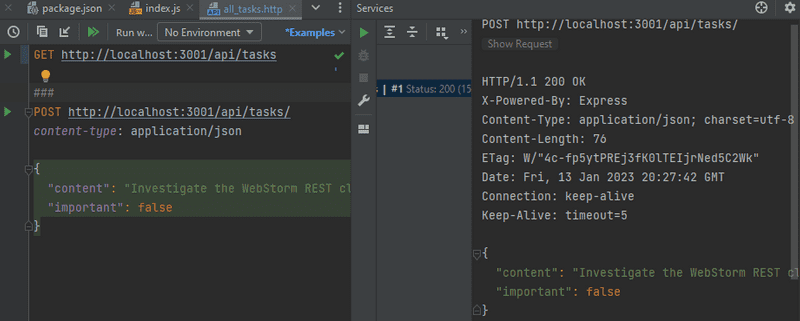
One benefit that the WebStorm REST client has over Postman is that the requests are handily available at the root of the project repository, and they can be distributed to everyone in the development team.
FYI: Postman does allow users to save requests, but the situation can get quite chaotic especially when you're working on multiple unrelated projects.
Notice in the picture above that we are also able to add the POST request in same file using ### separators:
GET http://localhost:3001/api/tasks/
###
POST http://localhost:3001/api/tasks/ HTTP/1.1
content-type: application/json
{
"name": "sample",
"time": "Wed, 21 Oct 2015 18:27:50 GMT"
}You can use the play button next to the line numbers to run the request you'd like.
About debugging and using requests
Sometimes when you're debugging, you may want to find out what headers have been set in the HTTP request. One way of accomplishing this is through the
getmethod of therequestobject, that can be used for getting the value of a single header. Therequestobject also has the headers property, that contains all of the headers of a specific request.Problems can occur with the WebStorm REST client if you accidentally add an empty line between the top row and the row specifying the HTTP headers. In this situation, the REST client interprets this to mean that all headers are left empty, which leads to the backend server not knowing that the data it has received is in the JSON format.
You will be able to spot this missing Content-Type header if you print the request headers via
console.log('request.headers=', request.headers).
Once we know that the application receives data correctly, it's time to finalize the handling of the request:
app.post('/api/tasks', (request, response) => {
const maxId = tasks.length > 0
? Math.max(...tasks.map(t => t.id))
: 0
const task = request.body
task.id = maxId + 1
tasks = tasks.concat(task)
response.json(task)
})We need a unique id for the task.
First, we find out the largest id number in the current list and assign it to the maxId variable.
The id of the new task is then defined as maxId + 1.
This method is not recommended, but we will live with it for now as we will replace it soon enough.
The current version still has the problem that the HTTP POST request can be used to add objects with arbitrary properties.
Let's improve the application by defining that the content property may not be empty.
The important and date properties will be given default values.
All other properties are discarded:
const generateId = () => {
const maxId = tasks.length > 0
? Math.max(...tasks.map(t => t.id))
: 0
return maxId + 1
}
app.post('/api/tasks', (request, response) => {
const body = request.body
if (!body.content) {
return response.status(400).json({
error: 'content missing'
})
}
const task = {
id: generateId(),
content: body.content,
important: Boolean(body.important) || false,
date: new Date().toISOString(),
}
tasks = tasks.concat(task)
response.json(task)
})The logic for generating the new id number for tasks has been extracted into a separate generateId function.
If the received data is missing a value for the content property, the server will respond to the request with the status code
400 bad request:
if (!body.content) {
return response.status(400).json({
error: 'content missing'
})
}Notice that calling return is crucial because otherwise the code will execute to the very end and the malformed task gets saved to the application.
If the content property has a value, the task will be based on the received data.
As mentioned previously, it is better to generate timestamps on the server than in the browser,
since we can't trust that the host machine running the browser has its clock set correctly.
The generation of the date property is now done by the server.
If the important property is missing, we will default the value to false.
The default value is currently generated in a rather odd-looking way:
important: Boolean(body.important) || false,If the data saved in the body variable has the important property, the expression will evaluate to its value and convert it to a boolean value.
If the property does not exist, then the expression will evaluate to false which is defined on the right-hand side of the vertical lines.
To be exact, when the
importantproperty isfalse, then thebody.important || falseexpression will in fact returnfalsefrom the right-hand side...
You can find the code for our current application in its entirety in the part3-1 branch of our backend repo.
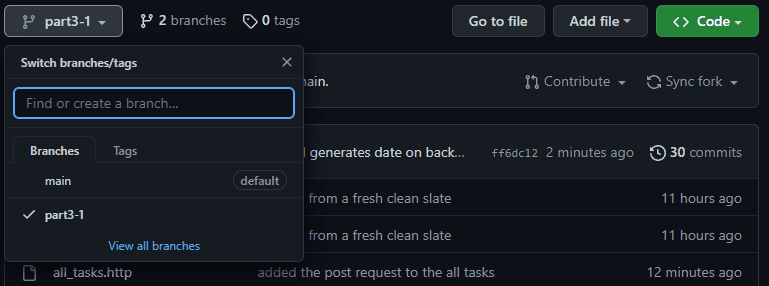
If you clone the project, run the npm i command before starting the application with npm start or npm run dev.
Pertinent: In the function we have for generating IDs:
const generateId = () => { const maxId = tasks.length > 0 ? Math.max(...tasks.map(t => t.id)) : 0 return maxId + 1 }This part of the highlighted line may look intriguing:
Math.max(...tasks.map(t => t.id))What exactly is happening in that line of code? Let's take an example of say three tasks with ids
1,2, and3
tasks.map(t => t.id)creates a new array that contains all the IDs of the tasks[1, 2, 3].Math.maxreturns the maximum value of the numbers that are passed to it.However,
tasks.map(t => t.id)is an array so it can't directly be given as a parameter toMath.max. The array can be transformed into individual numbers by using the "three dot..." spread syntax
- So 🚫
Math.max([1, 2, 3])🚫 becomesMath.max(1, 2, 3)🥳.
About HTTP request types
The HTTP standard talks about two properties related to request types, safety and idempotency.
The HTTP GET request should be safe:
*In particular, the convention has been established that the GET and HEAD methods SHOULD NOT have the significance of taking an action other than retrieval. These methods ought to be considered "safe".*
Safety means that the executing request must not cause any side effects on the server. By side effects, we mean that the state of the database must not change as a result of the request, and the response must only return data that already exists on the server.
Nothing can ever guarantee that a GET request is safe, this is just a recommendation that is defined in the HTTP standard.
By adhering to RESTful principles in our API, GET requests are always used in a way that they are safe.
The HTTP standard also defines the request type HEAD,
which ought to be safe.
In practice, HEAD should work exactly like GET but it does not return anything but the status code and response headers.
The response body will not be returned when you make a HEAD request.
All HTTP requests except POST should be idempotent:
Methods can also have the property of "idempotence" in that (aside from error or expiration issues) the side-effects of N > 0 identical requests is the same as for a single request. The methods
GET,HEAD,PUTandDELETEshare this property
This means that if a request does not generate side effects, then the result should be the same regardless of how many times the request is sent.
If we make an HTTP PUT request to the URL /api/tasks/10 and with the request we send the data { content: "no side effects!", important: true },
the result is the same regardless of how many times the request is sent.
Like safety for the GET request, idempotence is also just a recommendation in the HTTP standard
and not something that can be guaranteed simply based on the request type.
However, when our API adheres to RESTful principles, then GET, HEAD, PUT, and DELETE requests are used in such a way that they are idempotent.
POST is the only HTTP request type that is neither safe nor idempotent.
If we send 5 different HTTP POST requests to /api/tasks with a body of
{content: "many same", important: true}, the resulting 5 tasks on the server will all have the same content.
Middleware
The JSON parser in express we used earlier is called middleware.
Middleware are functions that can be used for handling request and response objects.
As a reminder, the JSON parser we used earlier:
- takes the raw data from the requests that are stored in the
requestobject - parses it into a JavaScript object
- assigns it to the
requestobject as a new propertybody.
In practice, you can use several middlewares at the same time. When you have more than one, they're executed one by one in the order that they were called in express.
Let's implement our own middleware function that prints information about every request that is sent to the server.
For a function to be middleware it needs to receive three parameters:
const requestLogger = (request, response, next) => {
console.log('Method:', request.method)
console.log('Path: ', request.path)
console.log('Body: ', request.body)
console.log('---')
next()
}At the end of the function body, the next function that was passed as a parameter is called.
The next function yields control to the next middleware.
Middleware is taken into use like this:
app.use(requestLogger)Middleware functions are called in the order that they're taken into use with the express server object's use method.
Notice that the JSON parser is taken into use before the requestLogger middleware,
because otherwise request.body will not be initialized when the logger is executed!
Middleware functions have to be taken into use before routes if we want them to be executed before the route event handlers are called. There are also situations where we want to define middleware functions after routes. In practice, this means that we are defining middleware functions that are only called if no route handles the HTTP request.
Let's add the following middleware after our routes. This middleware will be used for catching requests made to non-existent routes. For these requests, the middleware will return an error message in the JSON format.
const unknownEndpoint = (request, response, next) => {
response.status(404).send({ error: 'unknown endpoint' })
next()
}
app.use(unknownEndpoint)You can find the code for our current application in its entirety in the part3-2 branch of our backend repo.